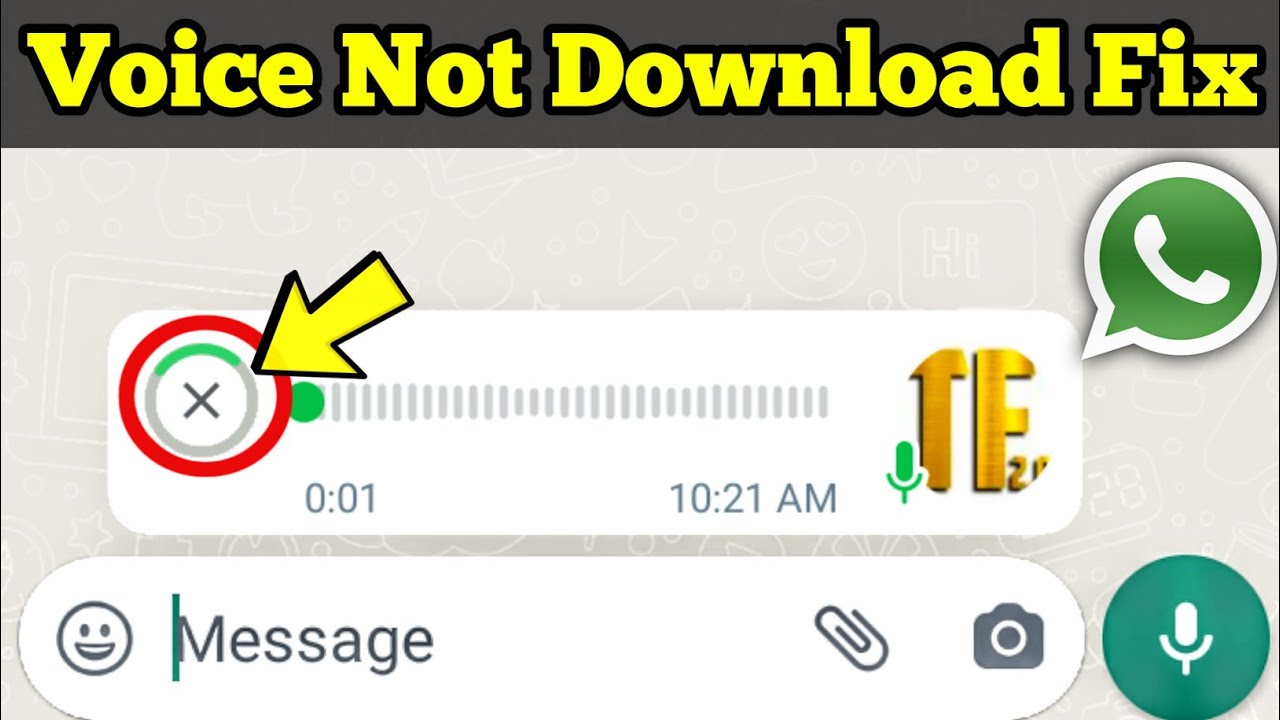In recent times, many WhatsApp users have faced frustrating issues where voice messages and images fail to load or open. This can be particularly annoying, especially when you’re relying on WhatsApp to stay connected with friends, family, or colleagues. In this article, we’ll explore the possible reasons behind these issues and provide a practical solution using Browsec VPN.
Common Reasons for WhatsApp Media Loading Issues
There are several reasons why you might experience problems with media loading on WhatsApp. Understanding these causes can help you troubleshoot the issue more effectively:
- Poor Internet Connection
The most common culprit is a weak or unstable internet connection. WhatsApp requires a stable internet connection to download and play media files. If your Wi-Fi or mobile data connection is slow or fluctuating, it could prevent images and voice messages from loading properly. - Server Issues
Occasionally, WhatsApp’s servers may experience downtime or technical problems, affecting the delivery and loading of media files. When this happens, users around the world may face similar issues. - Storage Space
If your device is running low on storage space, WhatsApp may struggle to download and save media files. This can prevent images, videos, and voice messages from loading as expected. - App or Device Glitches
Sometimes, the problem may lie within the app itself or your device’s operating system. A glitch in WhatsApp or your phone can cause issues with media loading, requiring a restart or update to fix. - Network Restrictions
In some regions or on certain networks, restrictions might be placed on specific services, including WhatsApp. These restrictions can prevent the app from loading media files or using voice services effectively.
Practical Solutions to Fix the Issue
Here are some steps you can take to resolve the issue of media not loading in WhatsApp:
- Check Your Internet Connection
Ensure that your internet connection is stable and has sufficient speed. Try switching between Wi-Fi and mobile data to see if one works better than the other. If your connection is weak, consider moving closer to your router or switching to a different network. - Restart WhatsApp or Your Device
Restarting the app or your device can often resolve temporary glitches. Close WhatsApp completely and reopen it. If the problem persists, restart your phone to clear any lingering issues. - Clear WhatsApp Cache
On Android devices, clearing the app cache can sometimes resolve media loading issues. Go to your phone’s settings, find the Apps section, select WhatsApp, and clear the cache. Be careful not to clear the app data, as this will delete all your messages. - Free Up Storage Space
Make sure you have enough storage space on your device. Delete unnecessary files or apps to free up space, allowing WhatsApp to download and save media files properly. - Update WhatsApp
Check if there’s an update available for WhatsApp in your device’s app store. Updates often include bug fixes and improvements that can resolve issues with media loading. - Check for Server Issues
If you suspect the problem might be on WhatsApp’s end, check online forums or websites like DownDetector to see if others are reporting similar issues. If it’s a server problem, all you can do is wait for WhatsApp to resolve it. - Use a VPN to Bypass Network Restrictions
If the issue is due to network restrictions, using a VPN can help. A VPN (Virtual Private Network) can route your internet traffic through a different server, bypassing restrictions that might be affecting WhatsApp. Recommendation: Browsec VPN
One of the most reliable and user-friendly VPNs available is Browsec VPN. Here’s how to use it:
- Download and install the Browsec VPN app from your device’s app store.
- Open the app and sign in or create an account.
- Choose a server location where WhatsApp is known to work well. For example, you might choose a server in the United States or Europe.
- Once connected, open WhatsApp and try loading your media files again. Browsec VPN is not only easy to use but also offers a free tier with essential features, making it a practical choice for most users. With Browsec, you can bypass network restrictions and ensure that your WhatsApp media loads smoothly.
Conclusion
Experiencing issues with voice messages and images not loading in WhatsApp can be frustrating, but with the steps outlined above, you can usually resolve the problem quickly. Whether it’s checking your internet connection, freeing up storage space, or using a reliable VPN like Browsec, these solutions can help you get your WhatsApp back to functioning smoothly.
If you continue to experience problems, it may be worth reaching out to WhatsApp support for further assistance. In the meantime, give Browsec VPN a try to see if it resolves your media loading issues, and get back to enjoying seamless communication on WhatsApp.